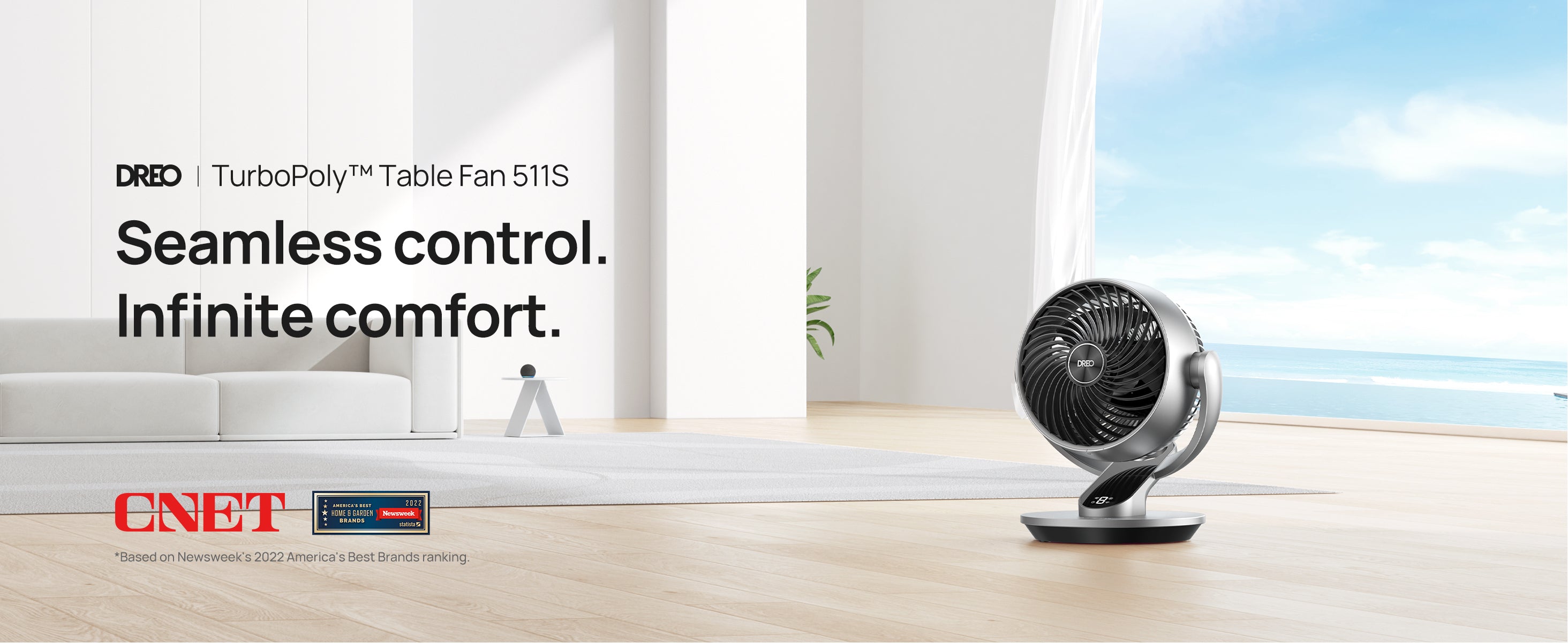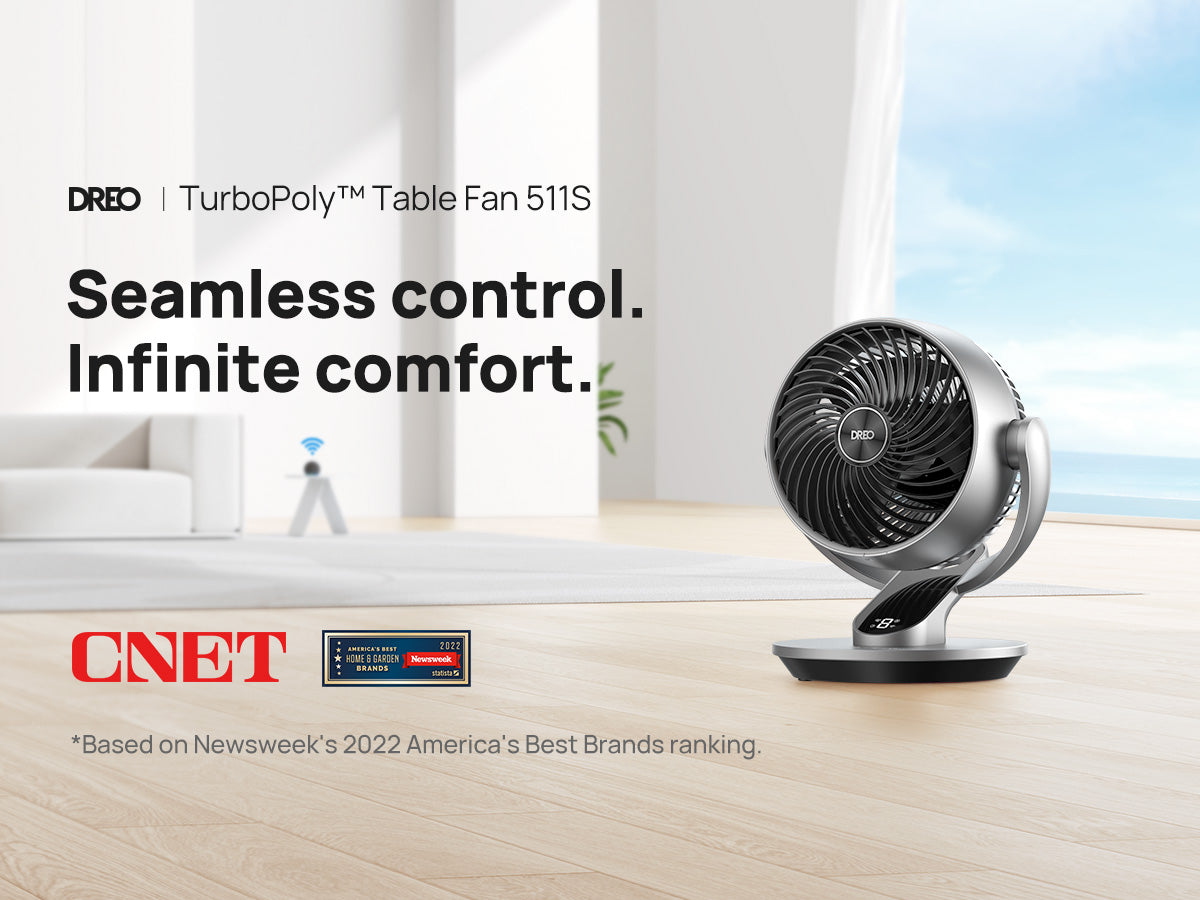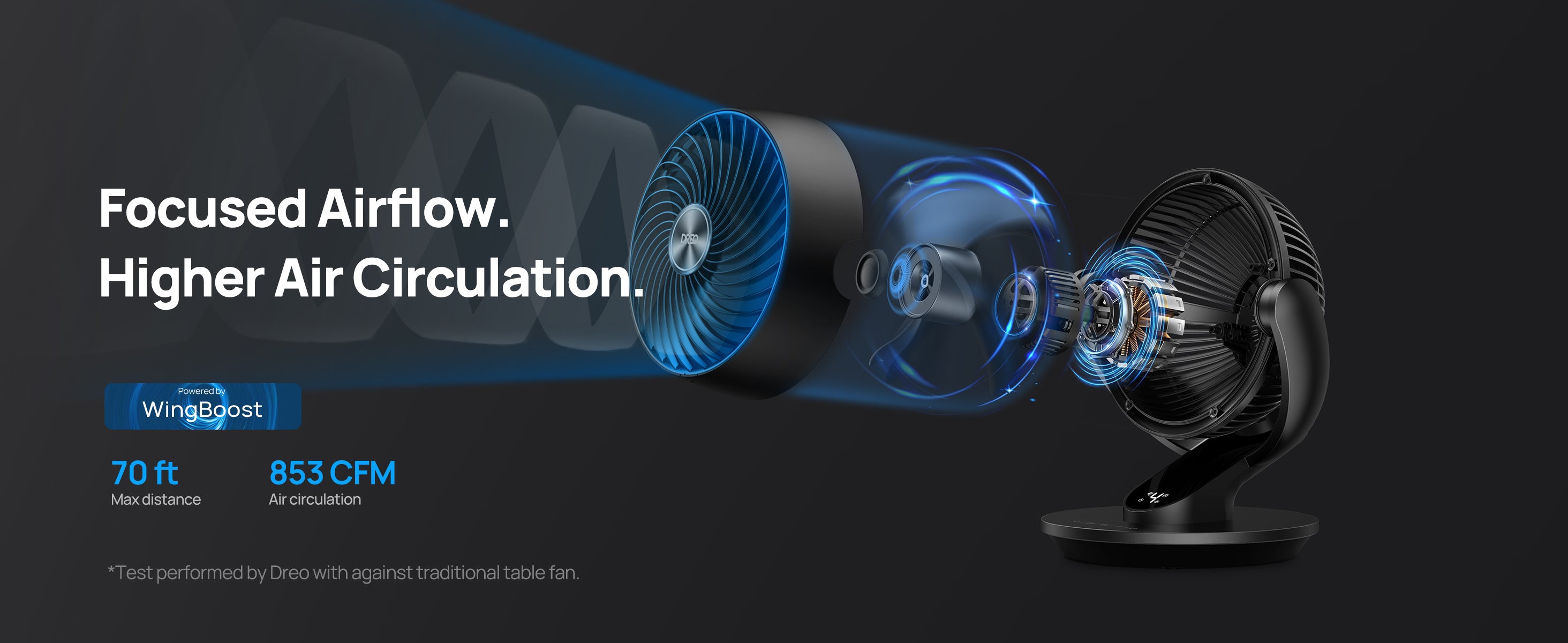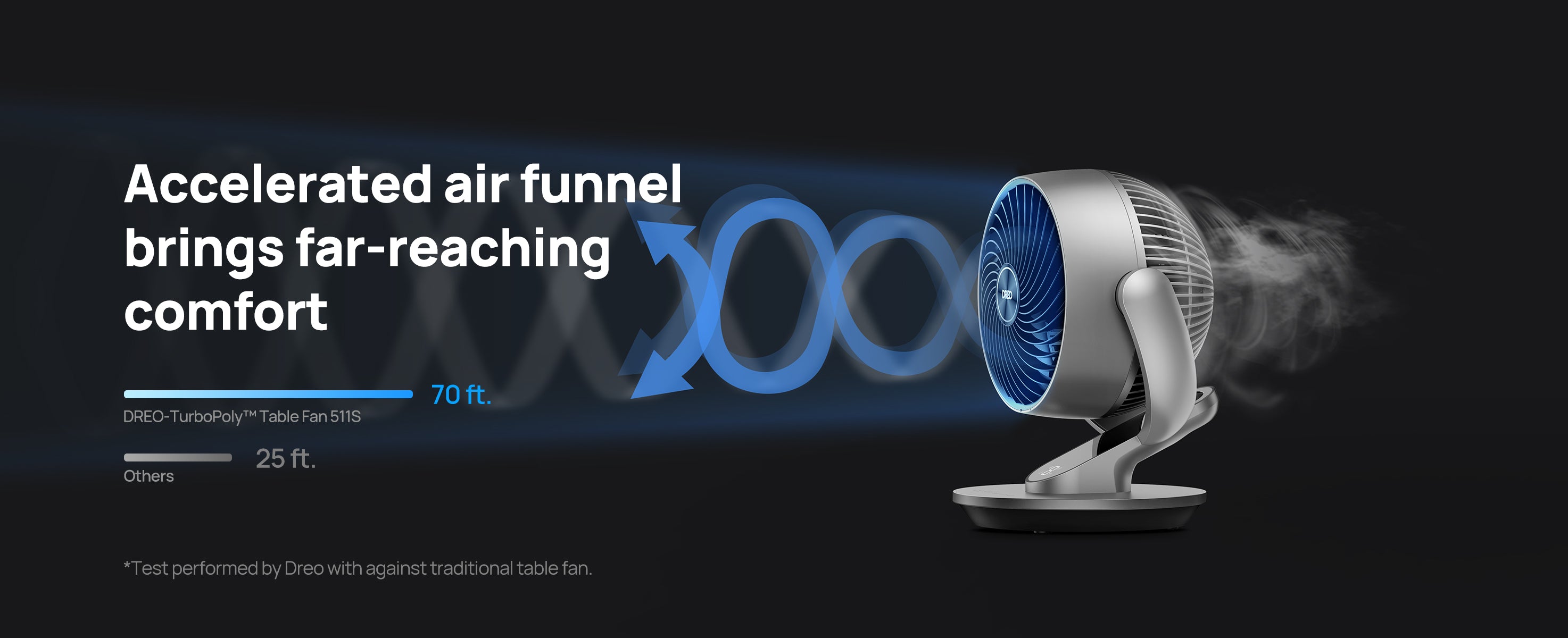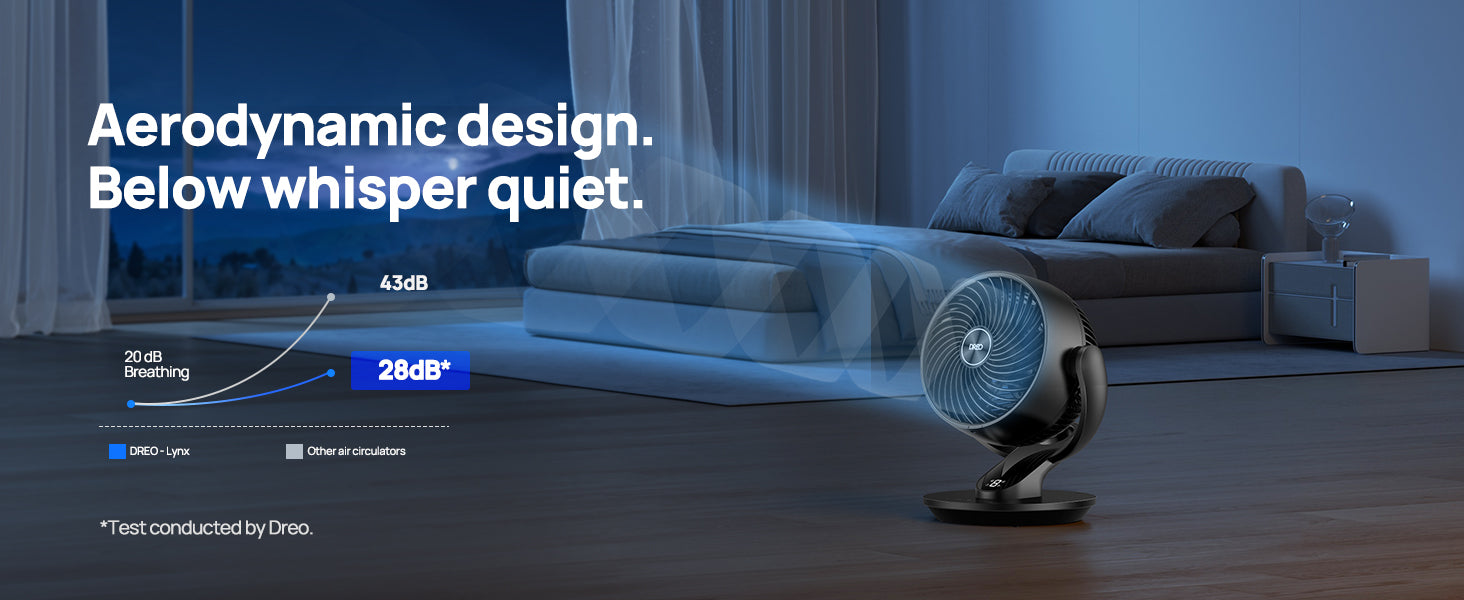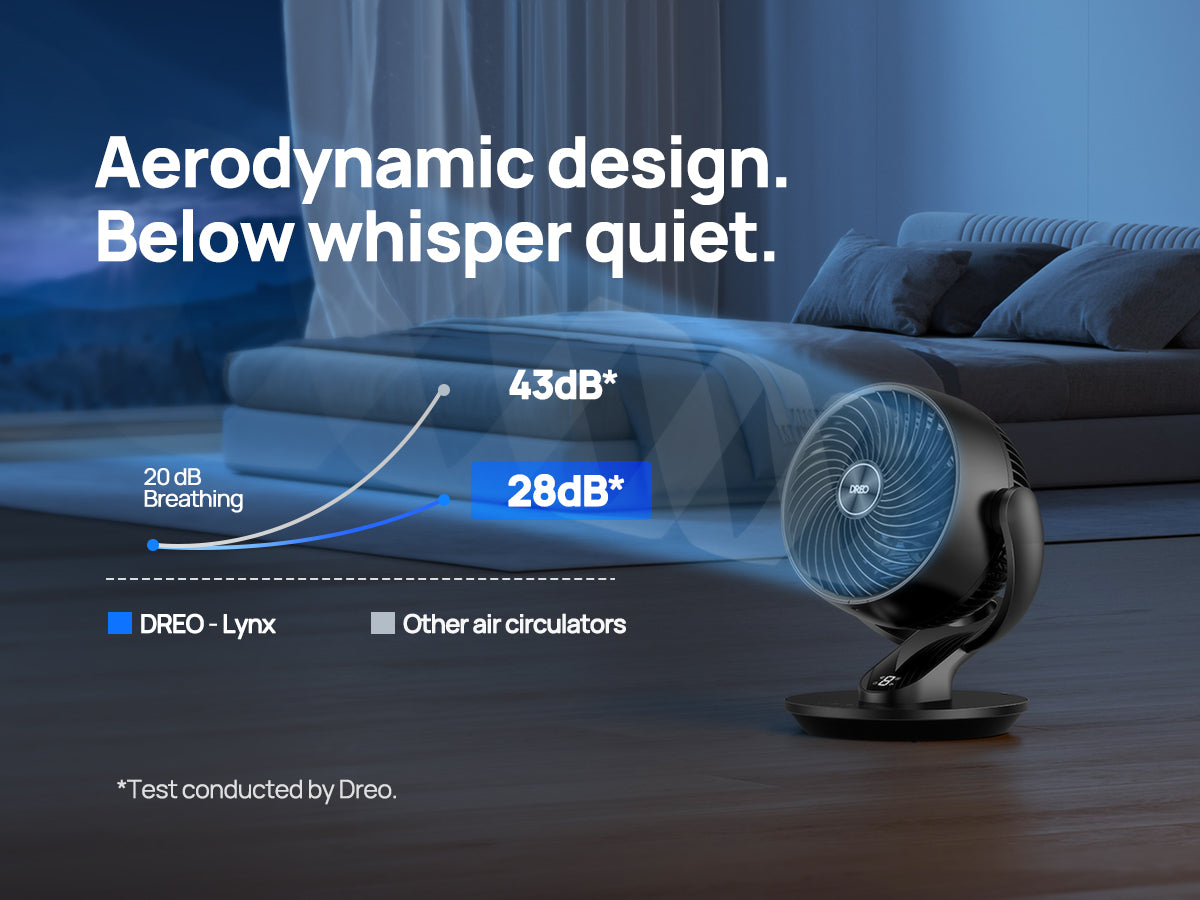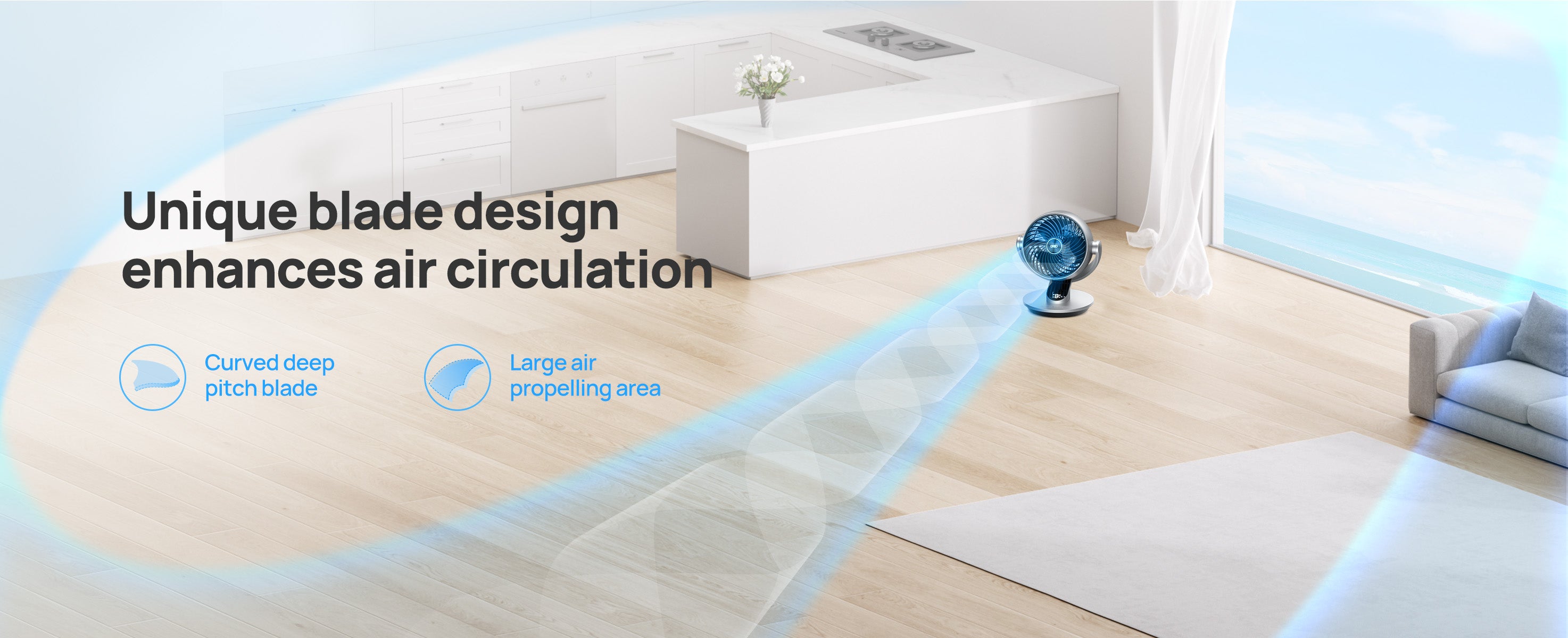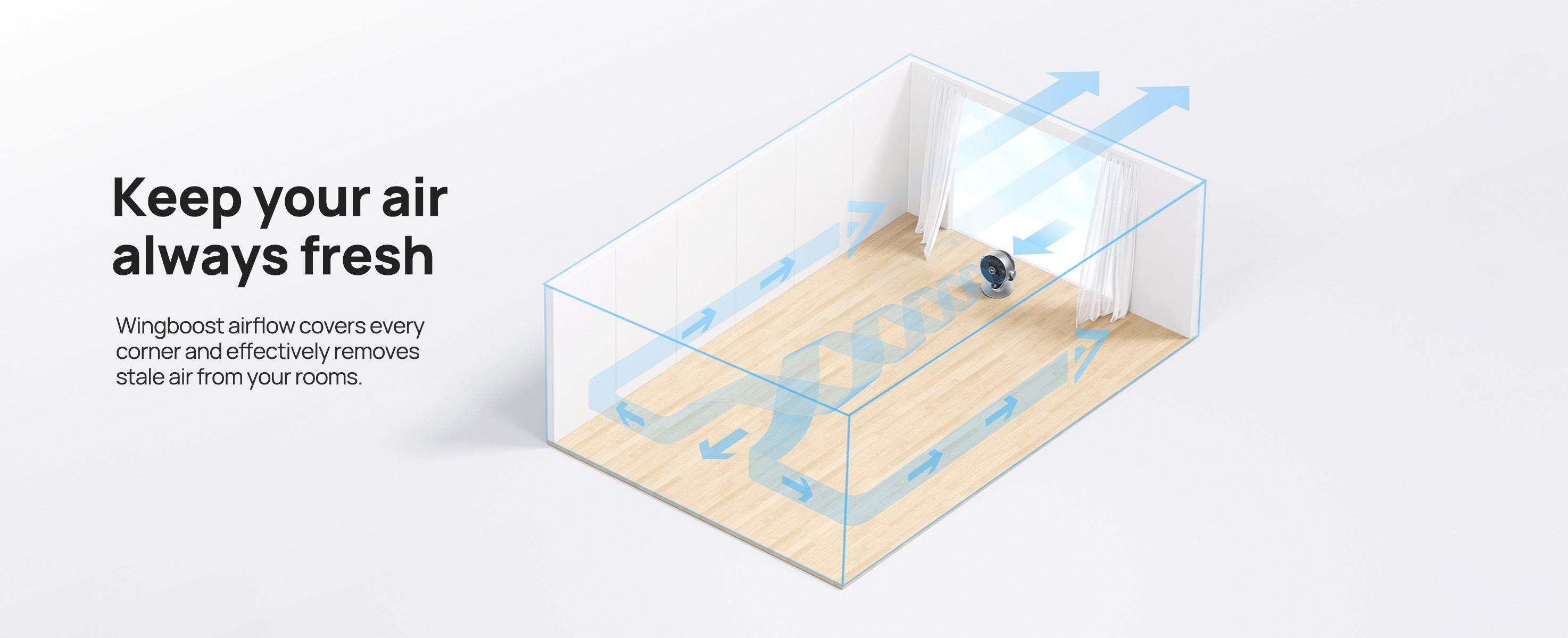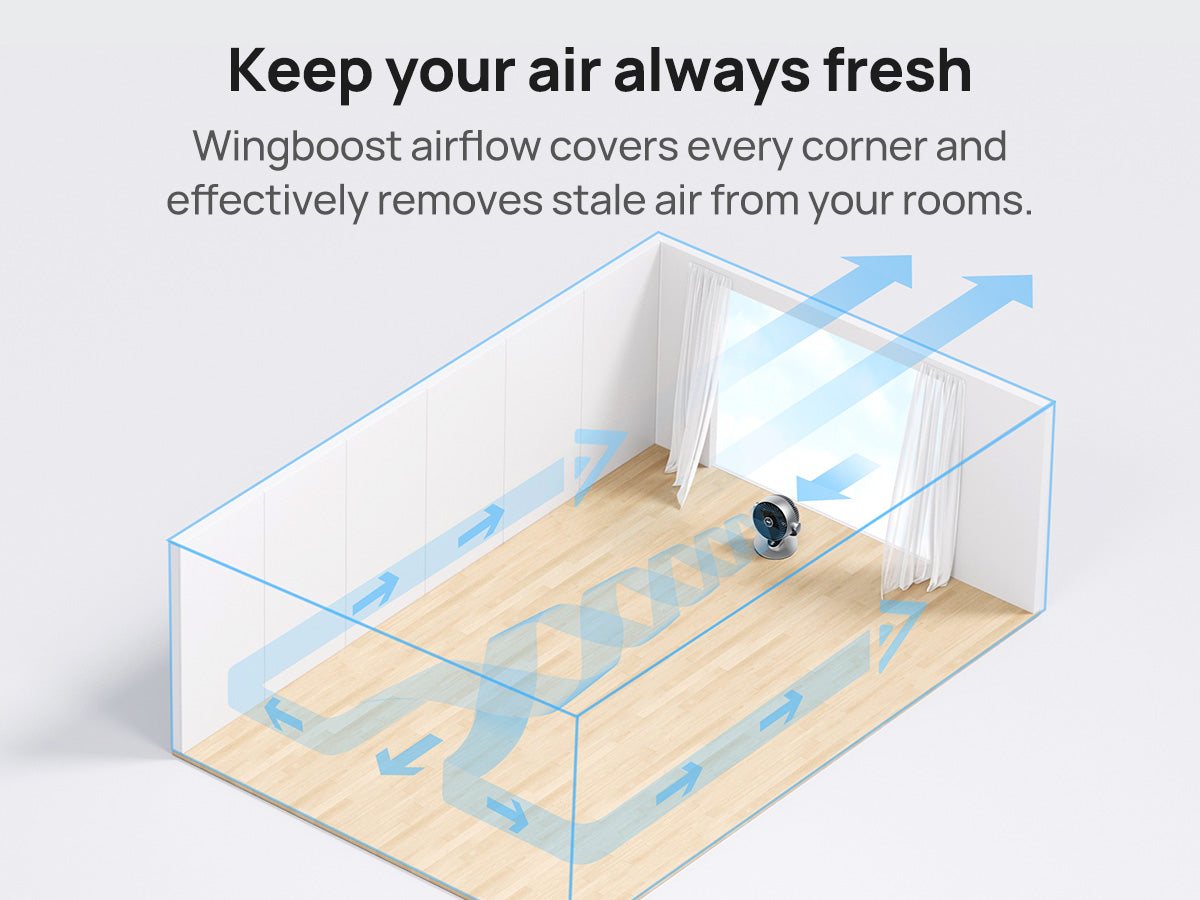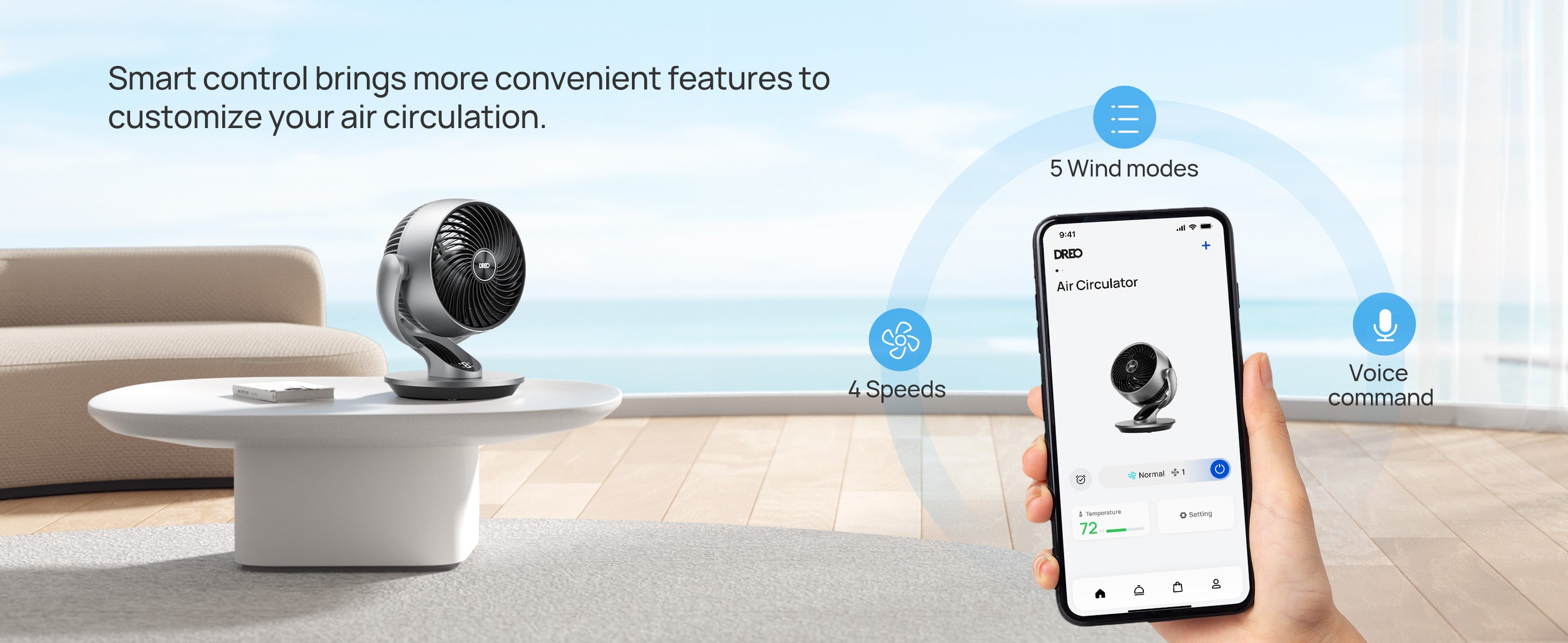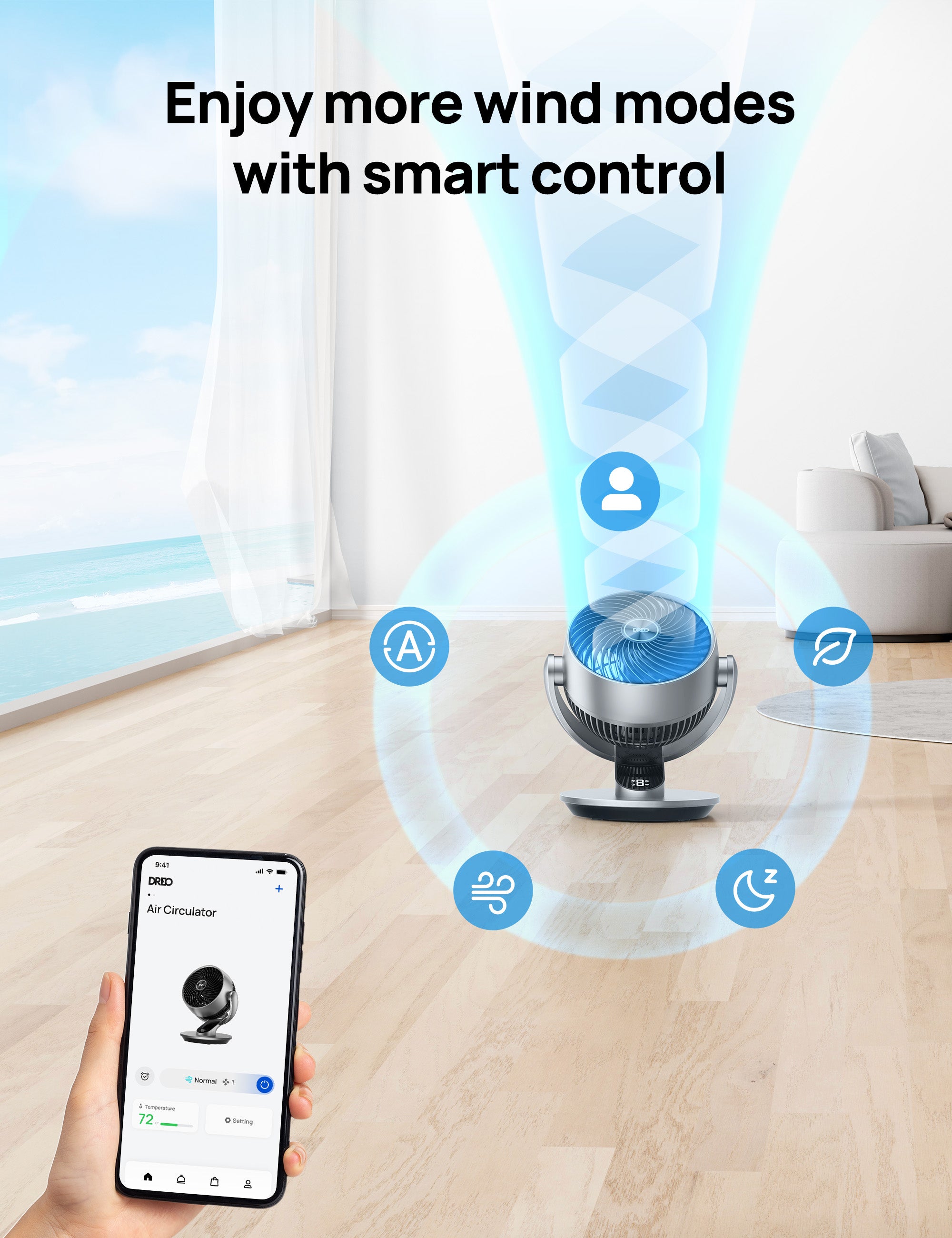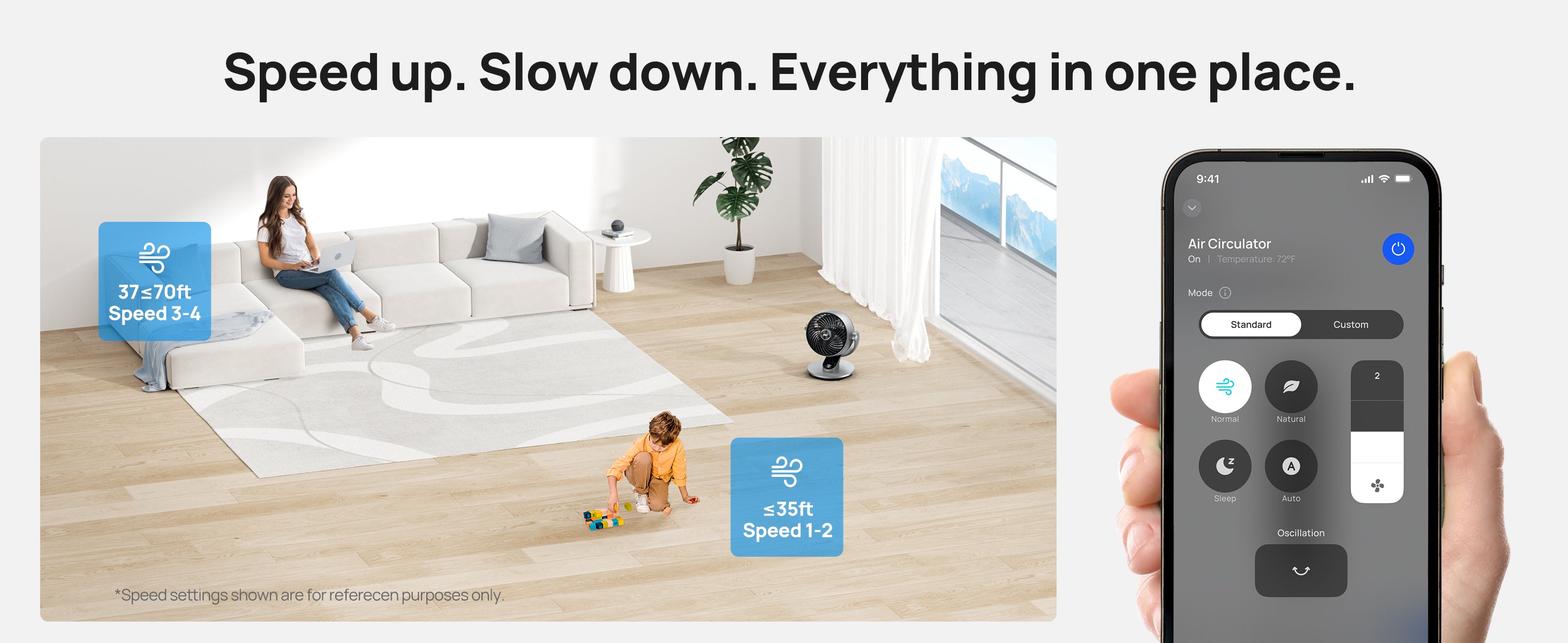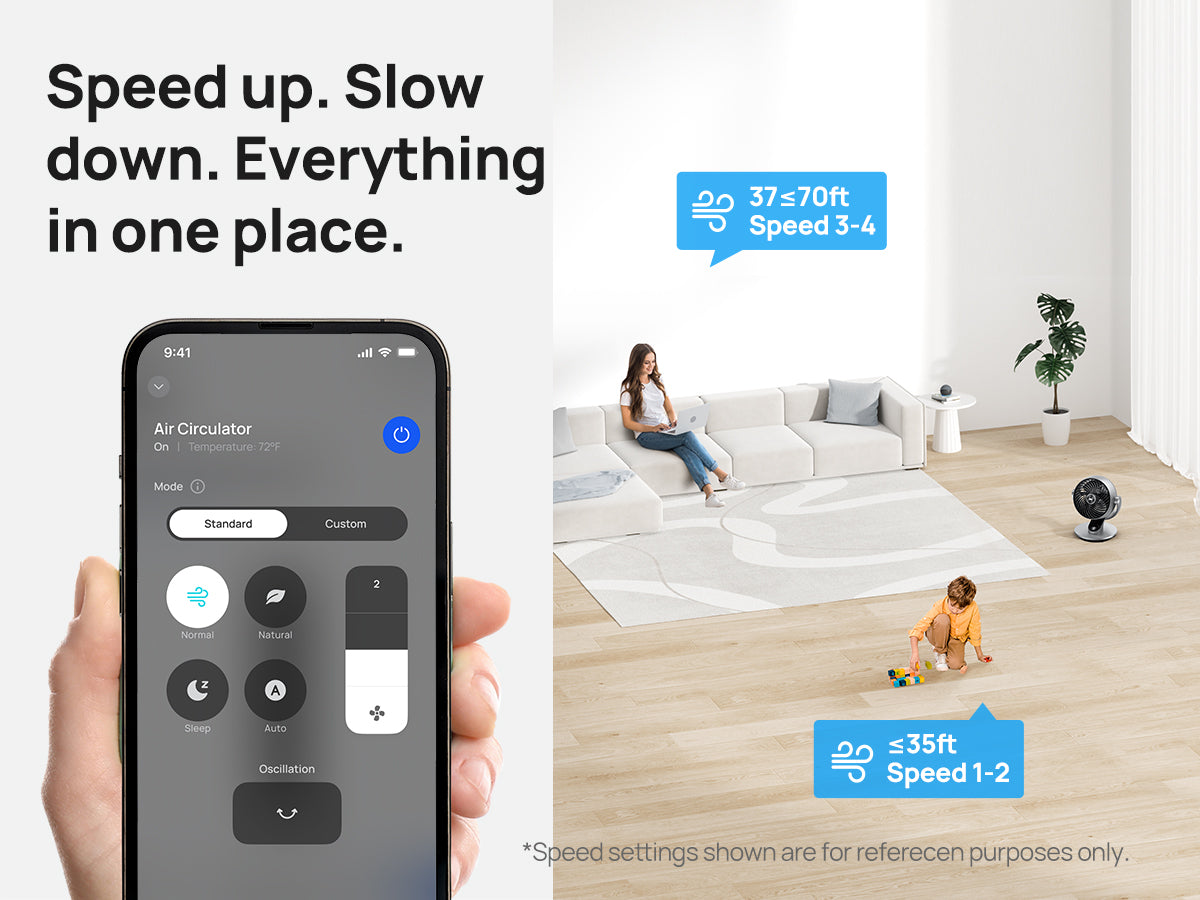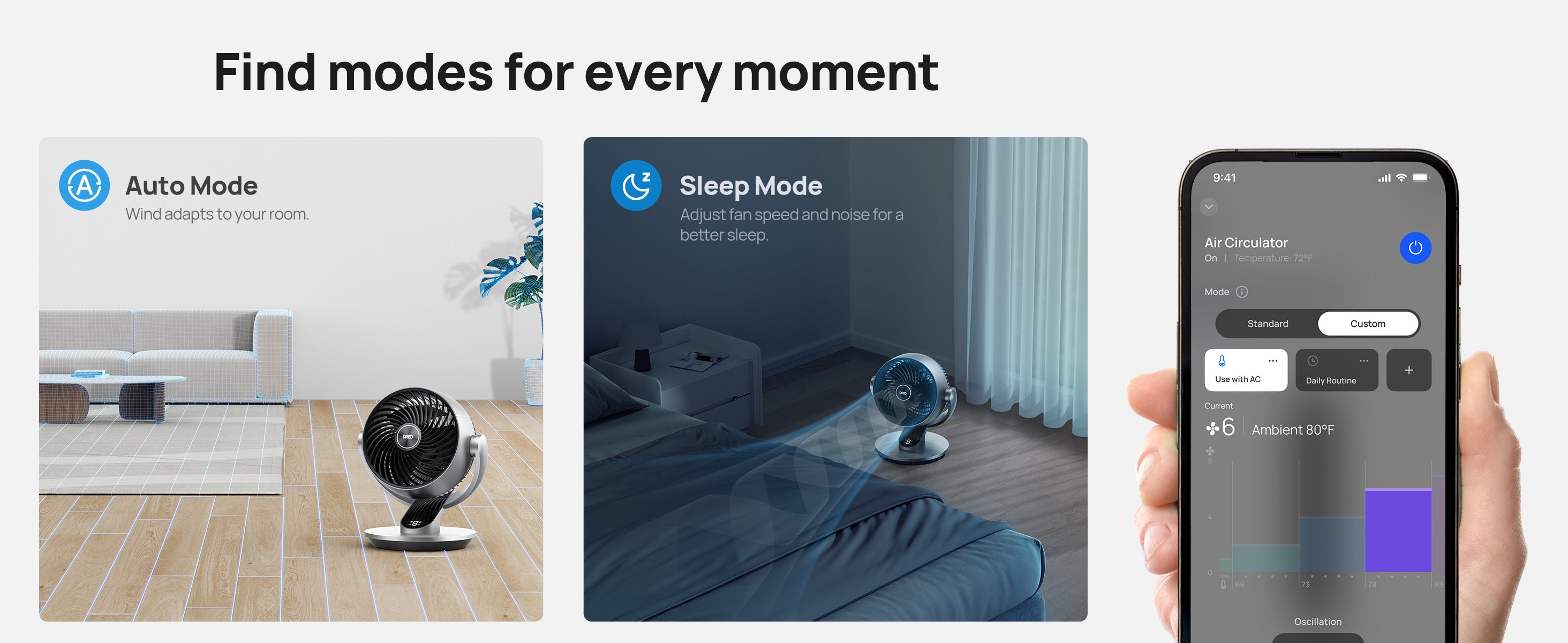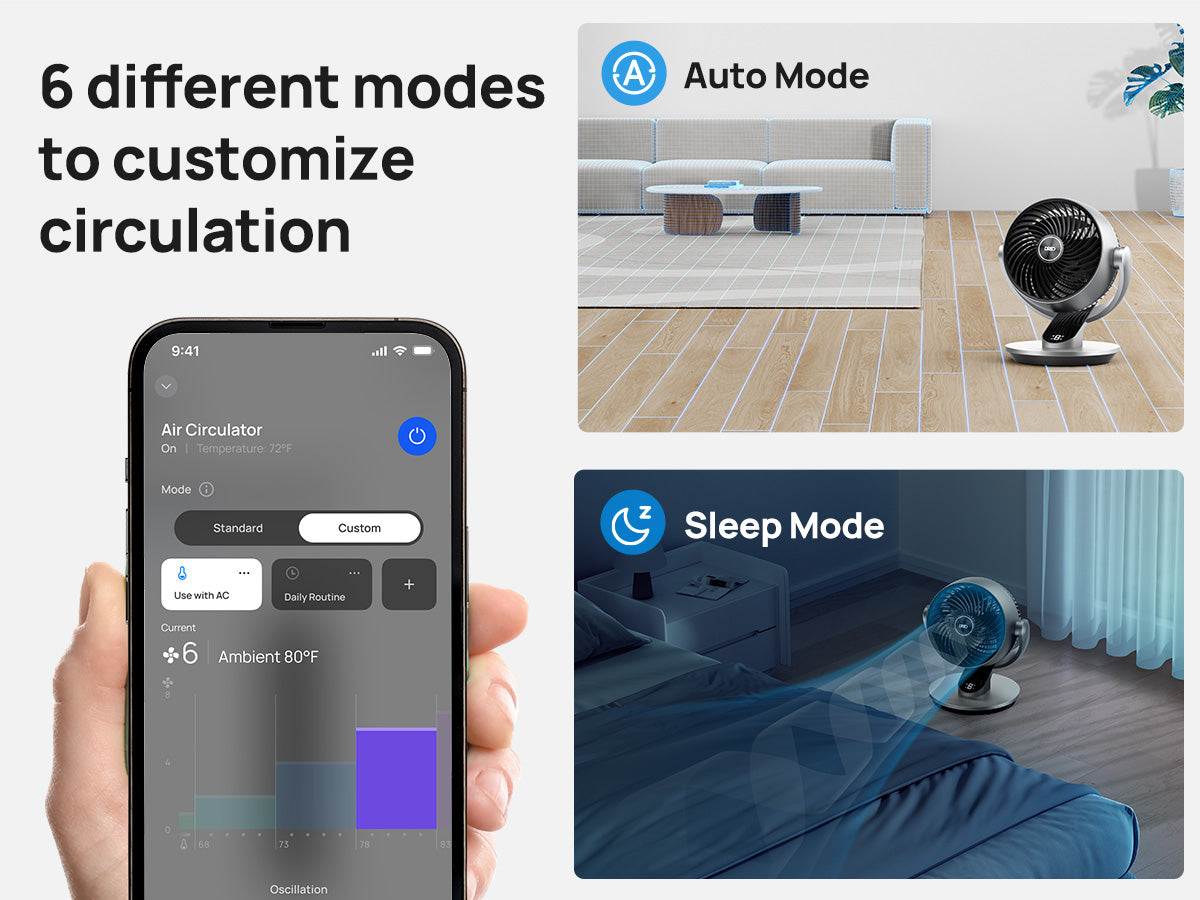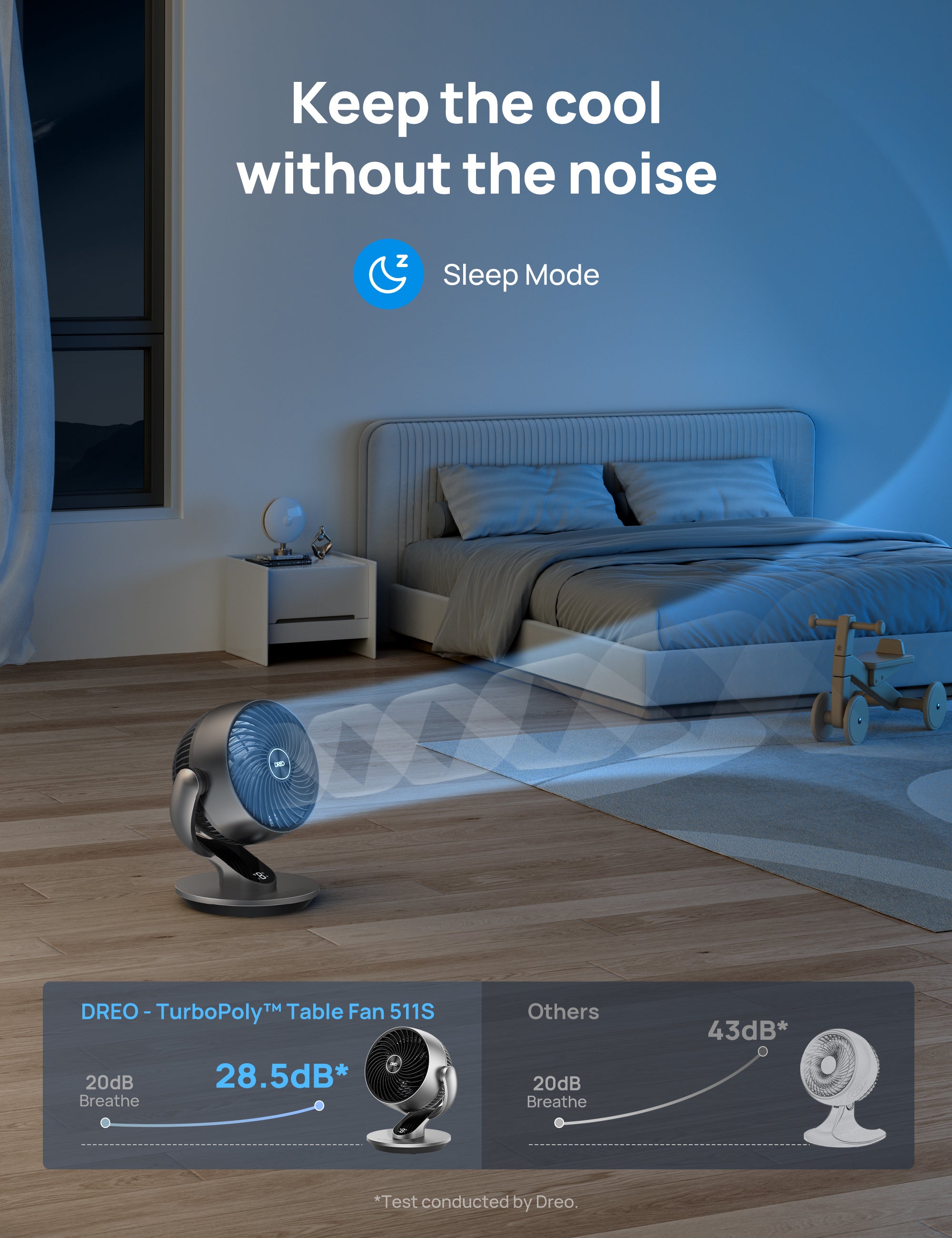








TurboPoly™ Table Fan 511S
1. How do I use the discount code?
Copy the discount code from the product page,and then apply the discount code during your checkout.
2. Can I redeem multiple discount codes?
No, discount codes cannot be combined. Only one code can be applied per order.
3. Why is my discount code invalid?
* The code does not apply to the items in your cart.
* The code was entered incorrectly.
* The code has expired.
* The code is not from DREO's official website.
* Your cart already has an active discount code, and multiple codes cannot be used together.
If you have any questions,please feel free to reach out to our customer service team support@dreo.com

Specifications
Power Input: 120V ~ 60Hz
Fan Diameter: 9 Head, 7 Blade
Max Distance: 70ft
Oscillation: 90° horizontal oscillation, 120° vertical tilt
Speed Settings: 4
Noise Level: 28-48 dB
Controls: Voice/App/Remote/Touchpad
Mounting Type: Freestanding
Weight: 6.54lb / 2.94kg
Dimensions: 11.81D x 11.42W x 13.19H / 300 x 290 x 335 mm
What's in the box
1x TurboPoly™ Table Fan 511S
1x User Manual
1x Quick Start Guide
1x Remote Control (Battery Included)
Frequently Asked Questions
How to connect the air circulator fan with the APP? (The App version only)
2. Once you log in, tap + Add Device on the app. (Make sure to enable Bluetooth on your mobile device and plug in the Dreo appliance).
3. Select the Dreo appliance you want to link.
4. Hold the Oscillation button for 5 seconds to start Wi-Fi connection settings. The WiFi icon will keep flashing when pairing.
5. Select your WiFi, enter your password, and tap Next to connect to the network. The WiFi icon will keep flashing when pairing.
6. You are now ready to control the appliance on your app. Start by giving your Tower Fan a new name! Hold the oscillation button again for 5 seconds to restart the network setup.
What is the noise level of this air circulator? Will it affect sleep?
How many fan speed settings does this air circulator have? Can the fan speed change according to the ambient temperature?
How should I clean and maintain this air circulator? Is it possible to disassemble it?
1. Remove the screw on the front grille and rotate the grille counterclockwise to take it off.
2. Remove the blade cap by rotating it as shown and take the blade assembly out of the shaft.
3. Rinse the cap, blades, and grille under running water or with a clean, damp cloth.
Why is the indicator light not on during operation, and why is the LED display screen off?
Why can't the air circulator be turned on/off?
2. Press the power button on the control panel or via remote to turn on/off the air circulator.
3. If using a smart plug, the fan can not be directly turned on. The program will be on standby after being powered on, and then turn the fan on by pressing the power button or remote control.
4. If the smart socket is used, the machine can not be turned on directly. Because the machine is programmed to power on and standby first, you must press the on button or use the remote control to turn on the machine.
Why is there no air coming out?
2. Press the power button/remote control to turn on the air circulator.
3. Check the air inlet/outlet and see if there are any obstacles or abnormal deformations.
Why is the air circulator shaky and wobbling?
2. Check if the base of the fan is normal, as foreign objects may affect stability.
Why is the air circulator not powerful?
2. Clean the inlet grills and test the air circulator again.
3. Check if the air inlet is blocked by any obstacles.
Why are the buttons on the control panel not working?
2. If possible, take a short video and send it to support@dreo.com.
Why does the remote not work?
2. Test by controlling the air circulator via the control panel.
3. Replace the battery in the remote as instructed in the User Manual.
Note: Danger of explosion if the battery is incorrectly replaced. Replace only with the same or equivalent type.
Customer Reviews
This product is rated 0 of stars.
It has received 617 reviews.