Requirements
APP Version: v3.0.0 and above
Device:
At least one device is paired with your DREO account. ChefMaker doesn’t support Shortcut.
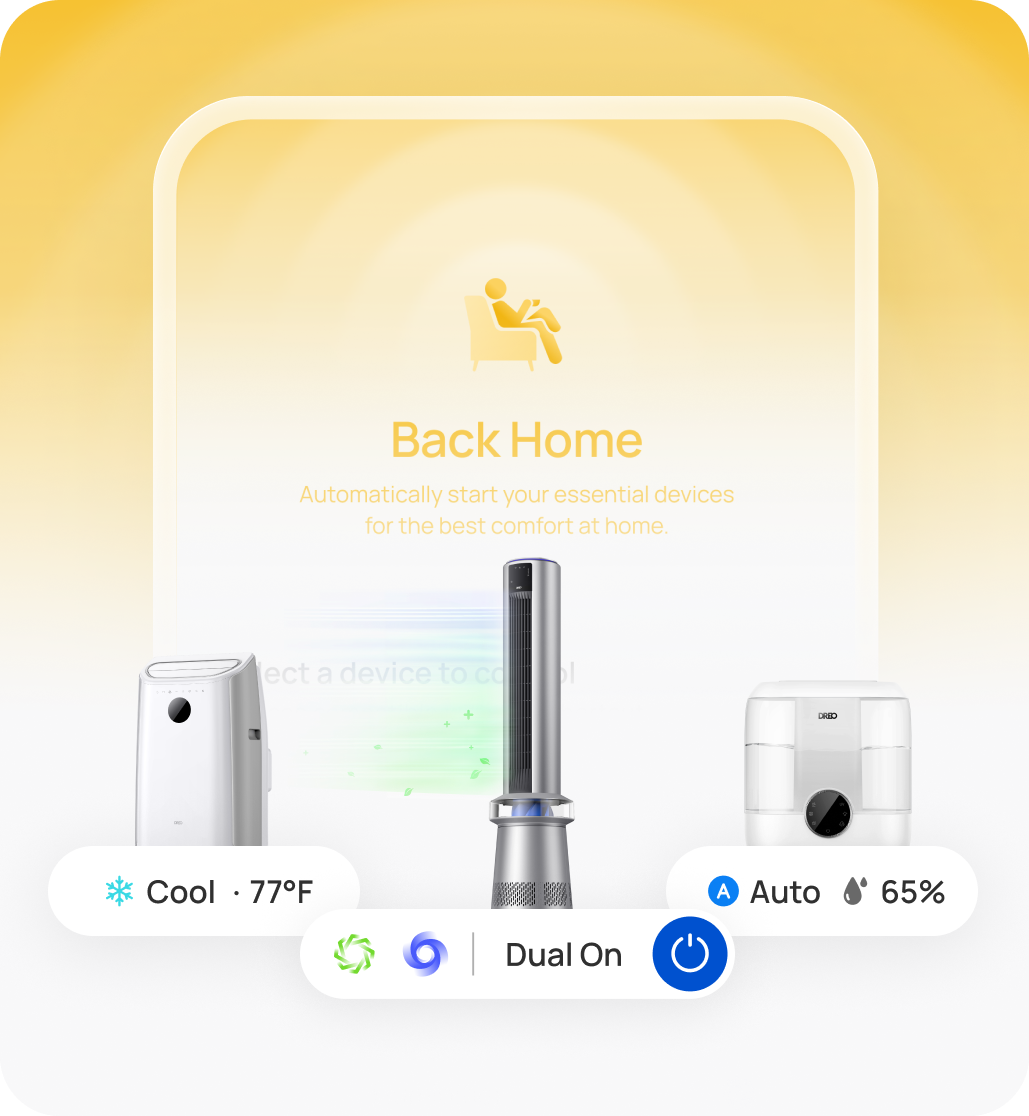
What is DREO Shortcut?
Shortcut is a combination of multiple preset commands. With Shortcuts, users can control more than one device just by one tap.
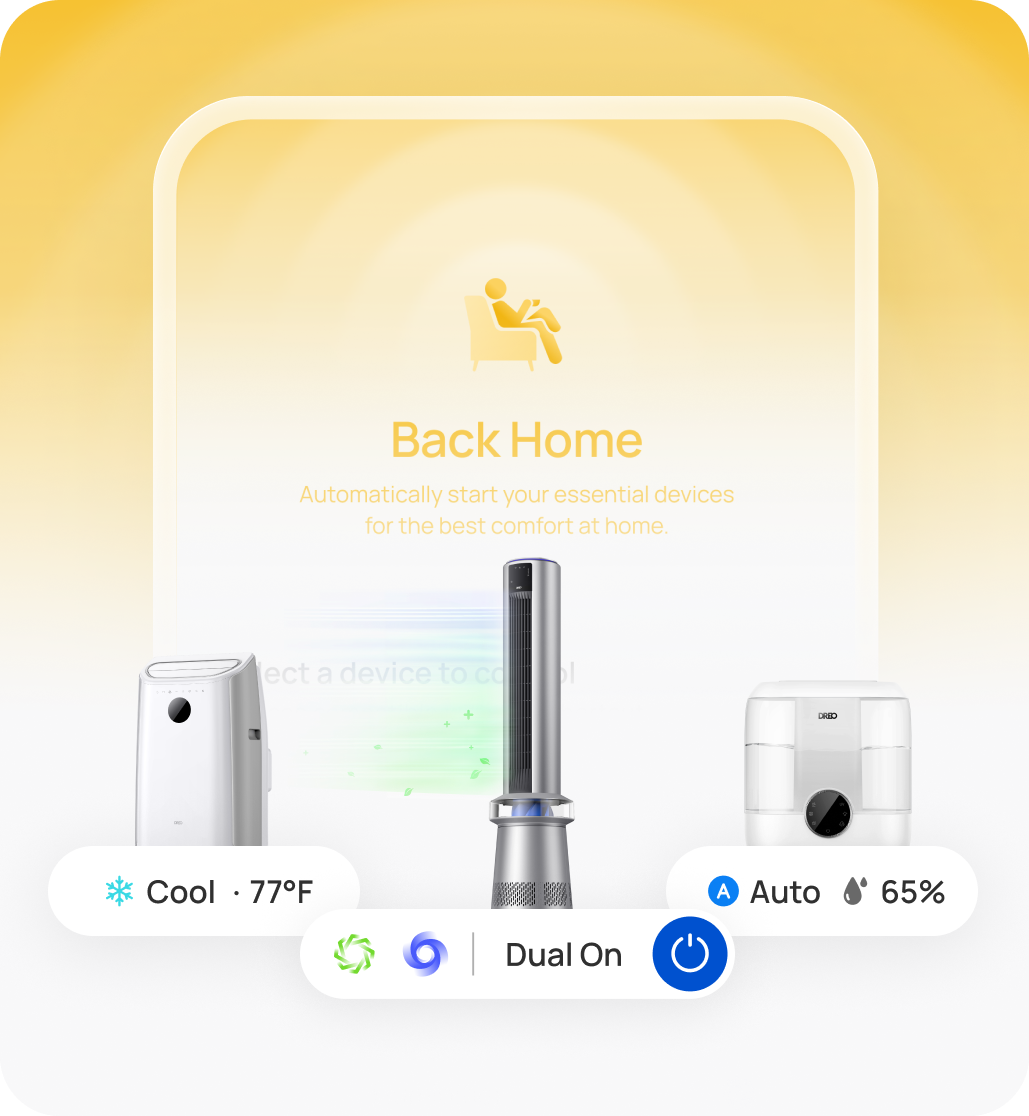
What is DREO Shortcut?
Shortcut is a combination of multiple preset commands. With Shortcuts, users can control more than one device just by one tap.
How to find DREO Shortcut?
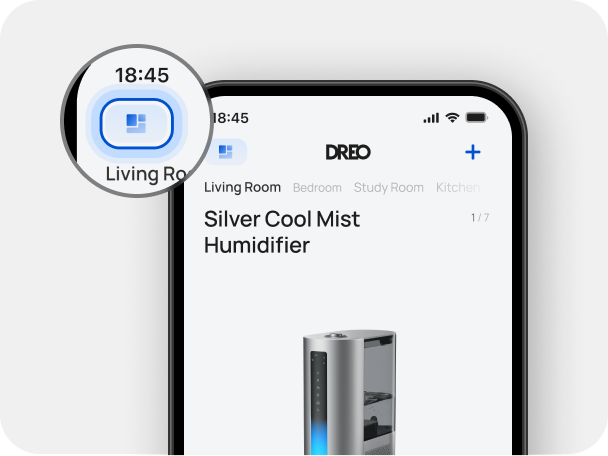
1. Tap the top left logo to enter the Shortcut page.
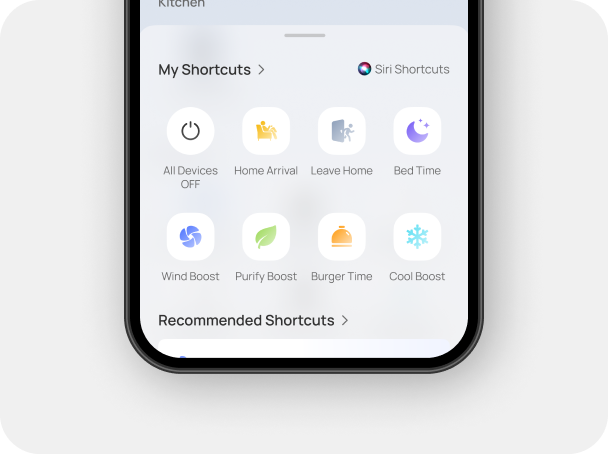
2. Choose the Shortcut button in the Shortcut panel.
* For shared home users, only the home owner is supported to control the device via shortcuts.
How to create your own Shortcut?
From Recommendation
DREO app provides several Shortcut templates based on the users’ device types. Users could quickly add Shortcut from the templates.
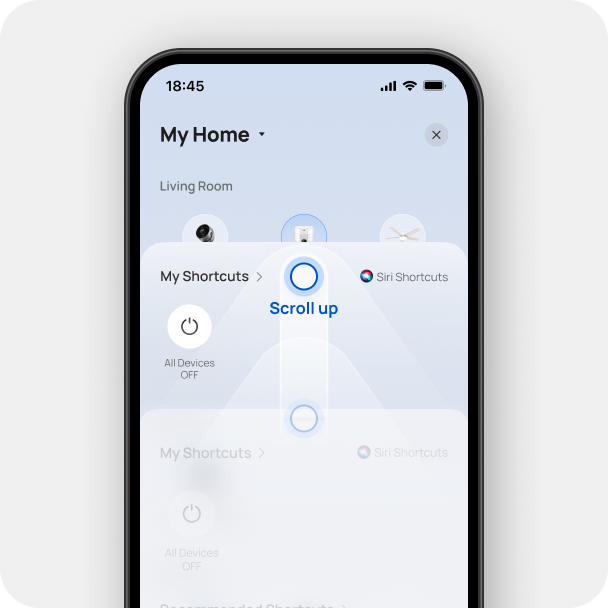
1. Swipe up the Shortcut panel.
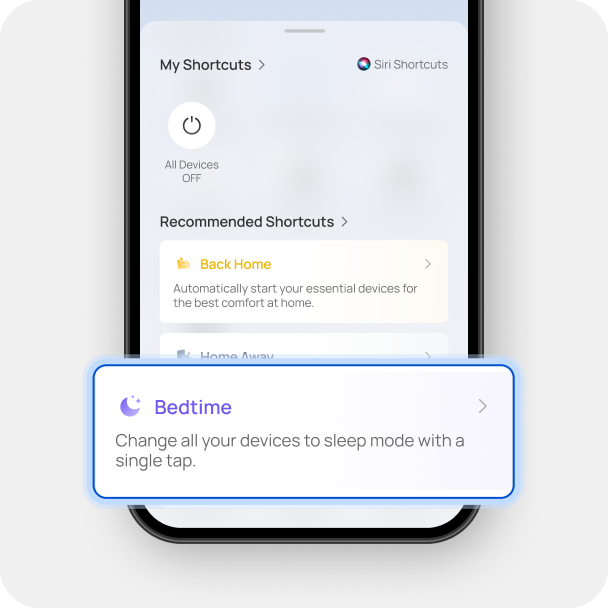
2. You will see all the recommended templates.
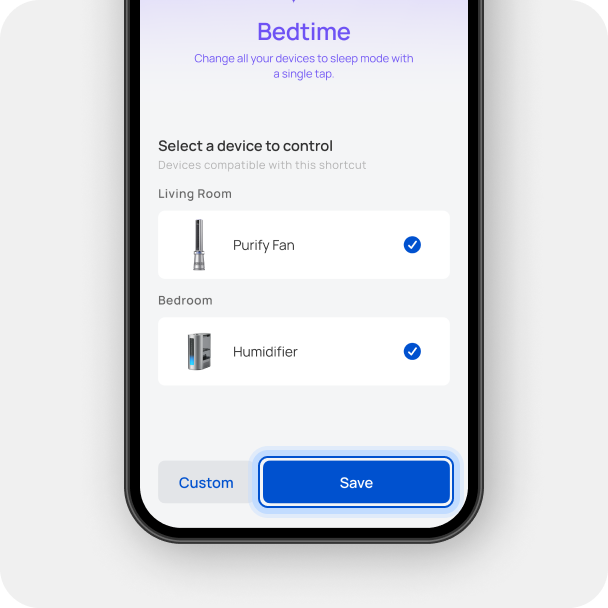
3. Choose the template you want to use. Then tap “save” to add this template.
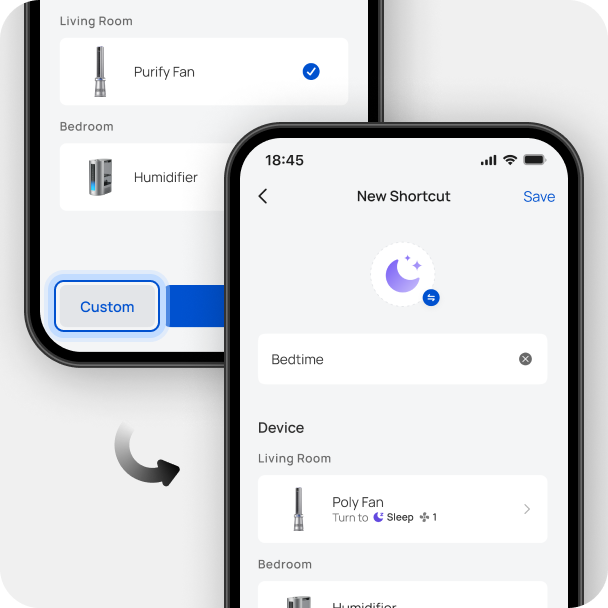
4. If you want to customize the settings, just tap the “Custom” button. Then you could modify the device modes and rename Shortcut.
Create by User’s Demands
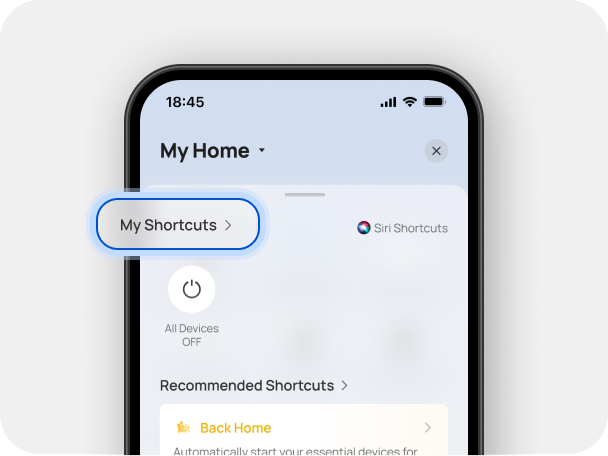
1. Tap the Shortcut title.
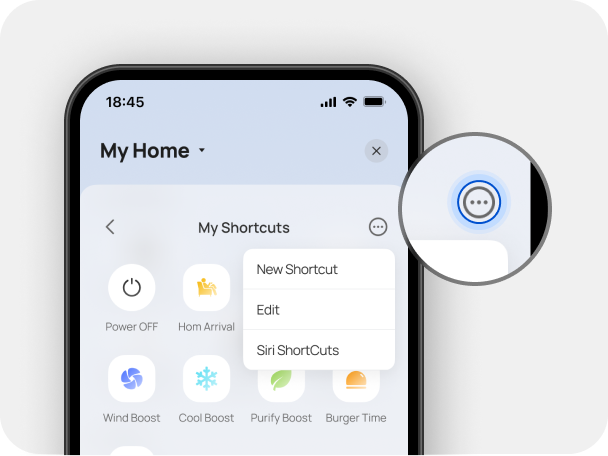
2. Tap the button on the top right.
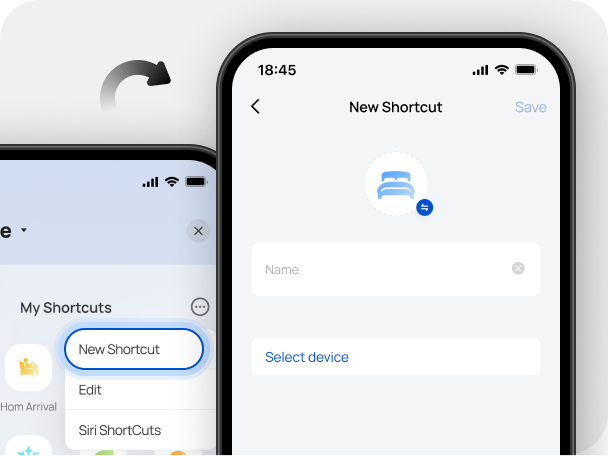
Tap “New Shortcut” and create a blank Shortcut.
Edit and manage your Shortcuts
Rearrange the Shortcuts
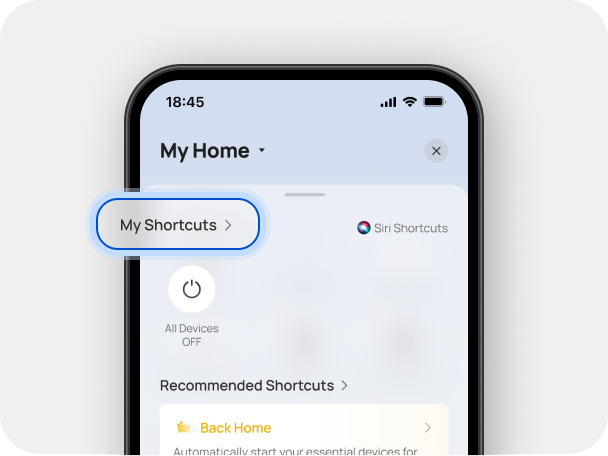
1. Tap the ‘Shortcuts’ button on the up left.
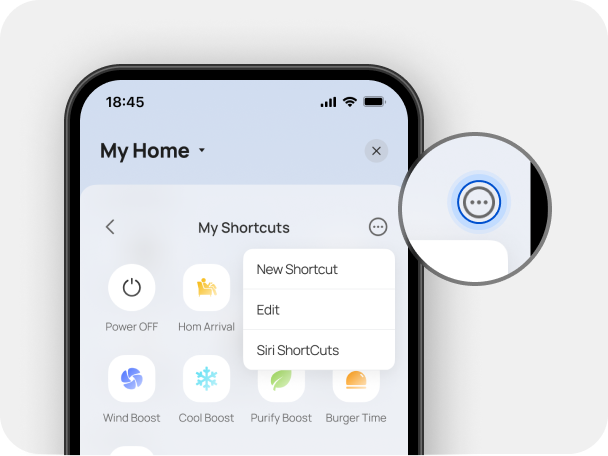
2. Tap the button on the top right.
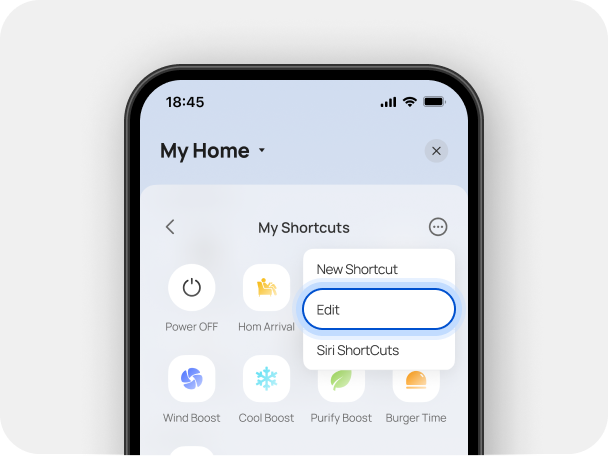
3. Then click ‘Edit’.
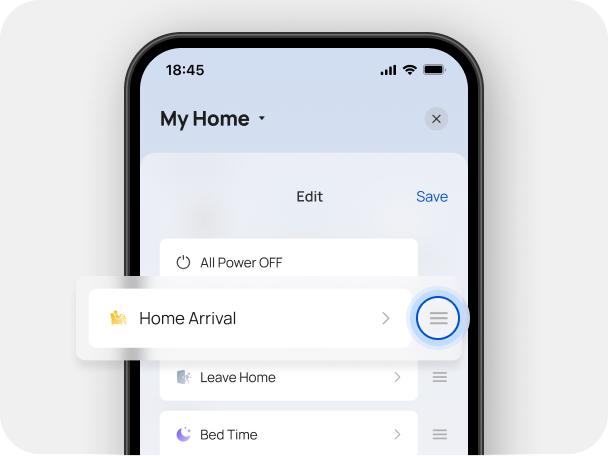
4. Drag the buttons on the right side to rearrange the Shortcuts.
Edit Existing Shortcuts
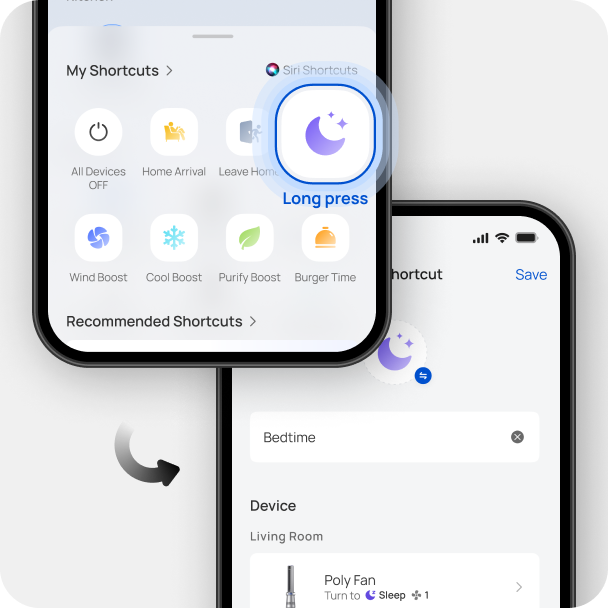
1. Long press the Shortcut you want to edit.

2. Or you can tap the Shortcut you want to edit in above page.
Use Shortcuts by Siri

Add DREO Shortcuts to Siri*. Then you can use “Hey, Siri. [Shortcut name]” to control DREO products.
*See the article How to Control DREO Devices via “Hey, Siri”>>