Requirements
- DREO APP v3.0.0 and above
- Turn on “Hey, Siri”
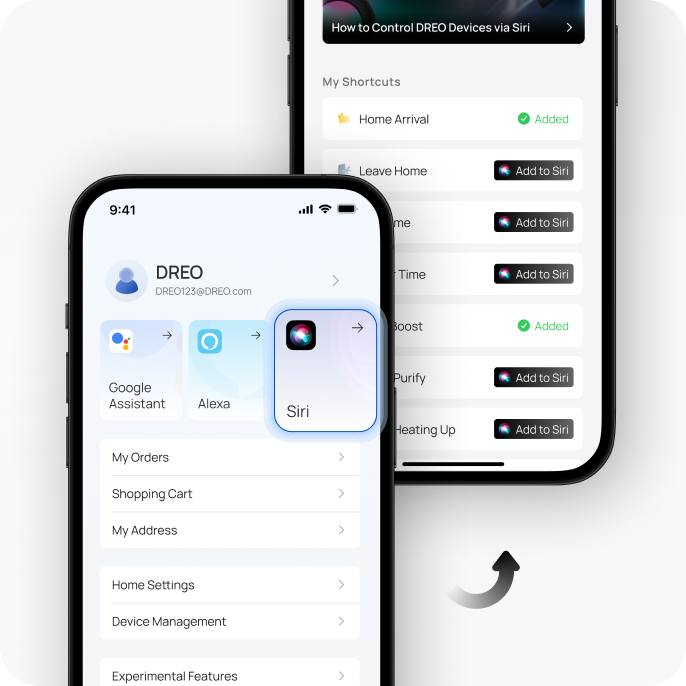
Find “Siri” in the profile page. Then click it to enter the Siri Shortcuts page.
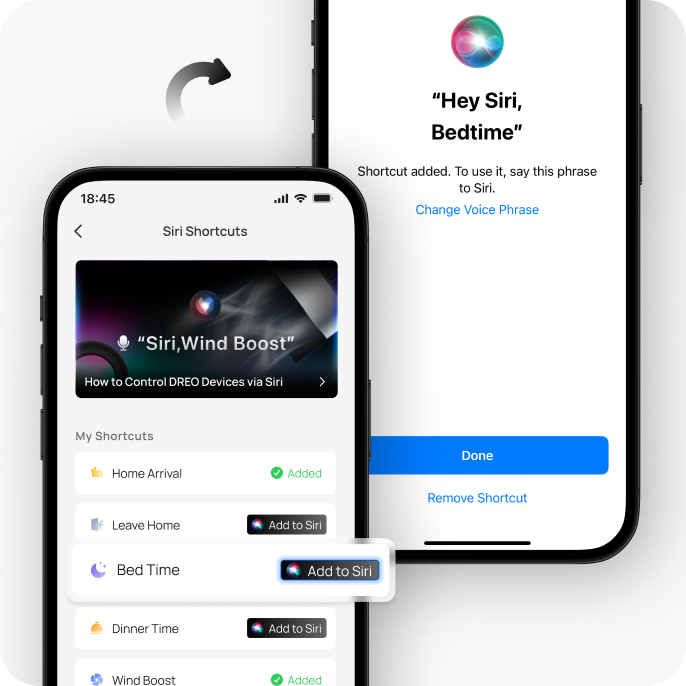
Choose the Shortcut you want to use with Siri. Tap “Add to Siri”. Then you successfully add the shortcut to Siri.

Now you could say “Hey, Siri. {Shortcut Name}” to your Apple devices to control your devices.
One More Thing
Use DREO Shortcuts on Apple Watch
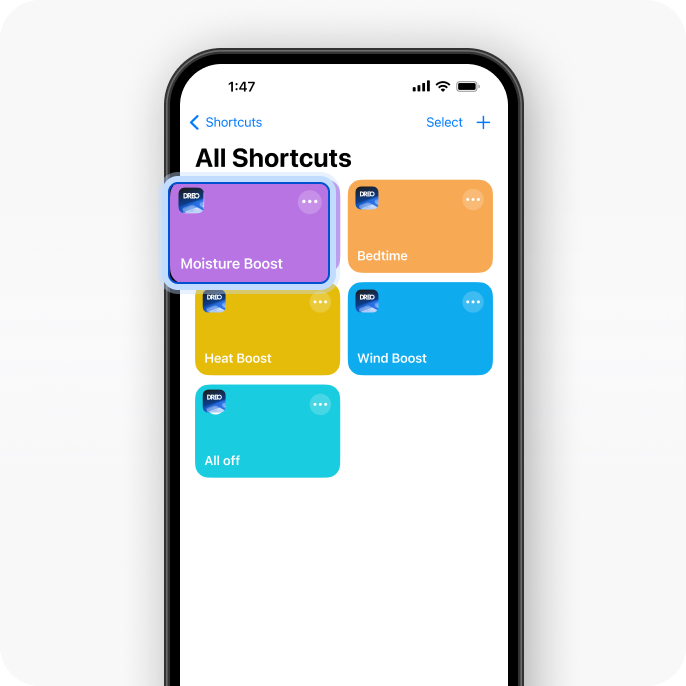
Choose the Shortcut you want to add to your watch.
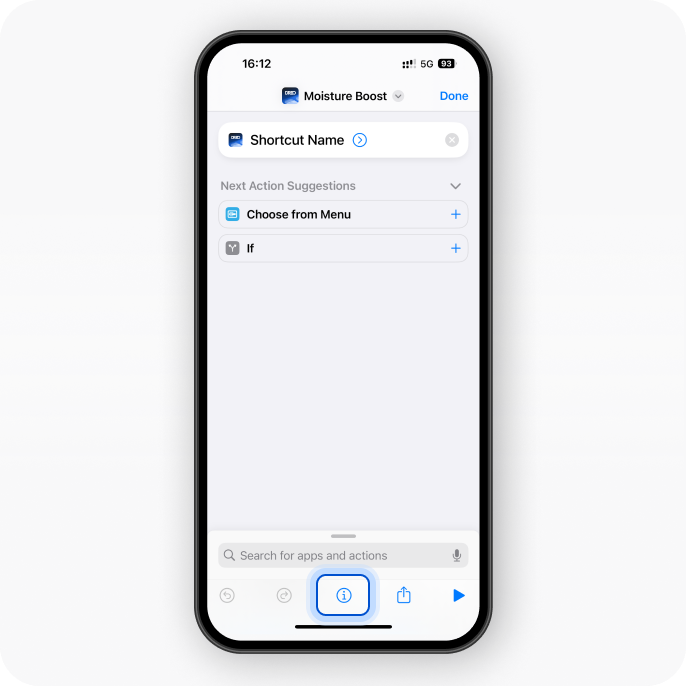
Tap the setting logo in the middle of tool bar.
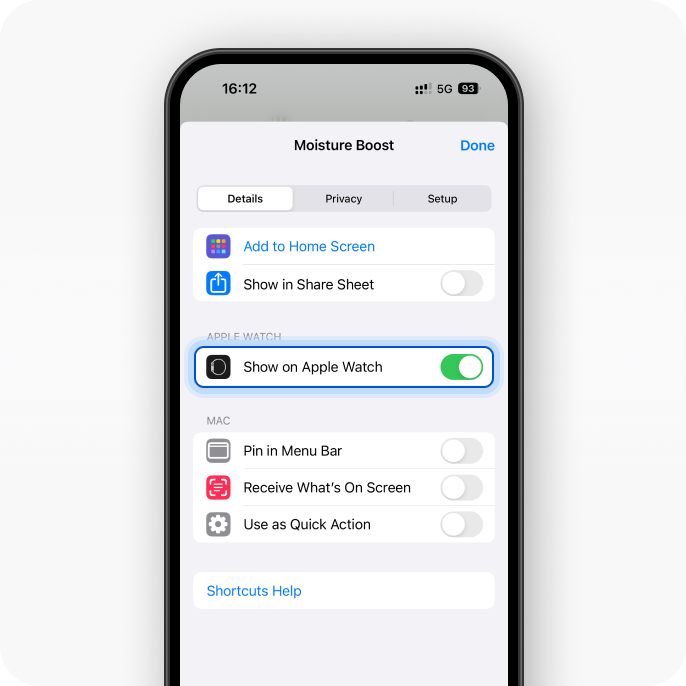
Turn on "Show on Apple Watch".
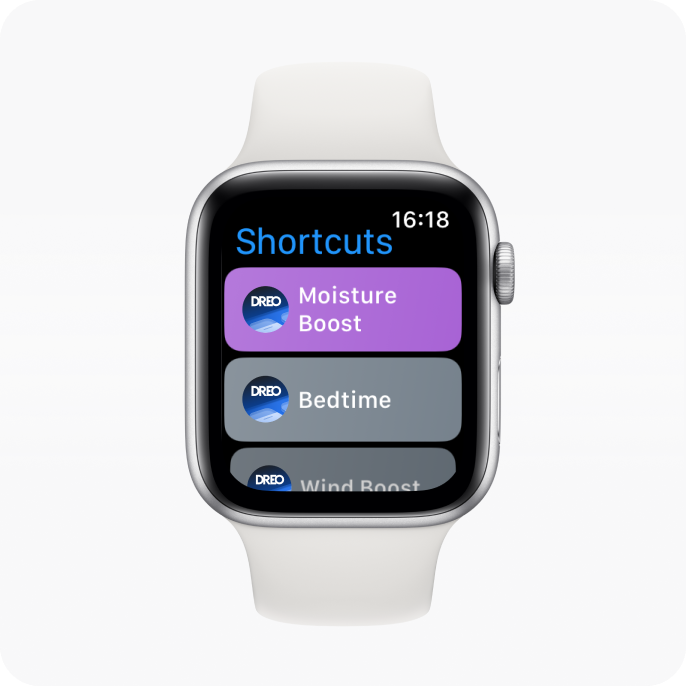
Now you will see the DREO Shortcut on your watch..