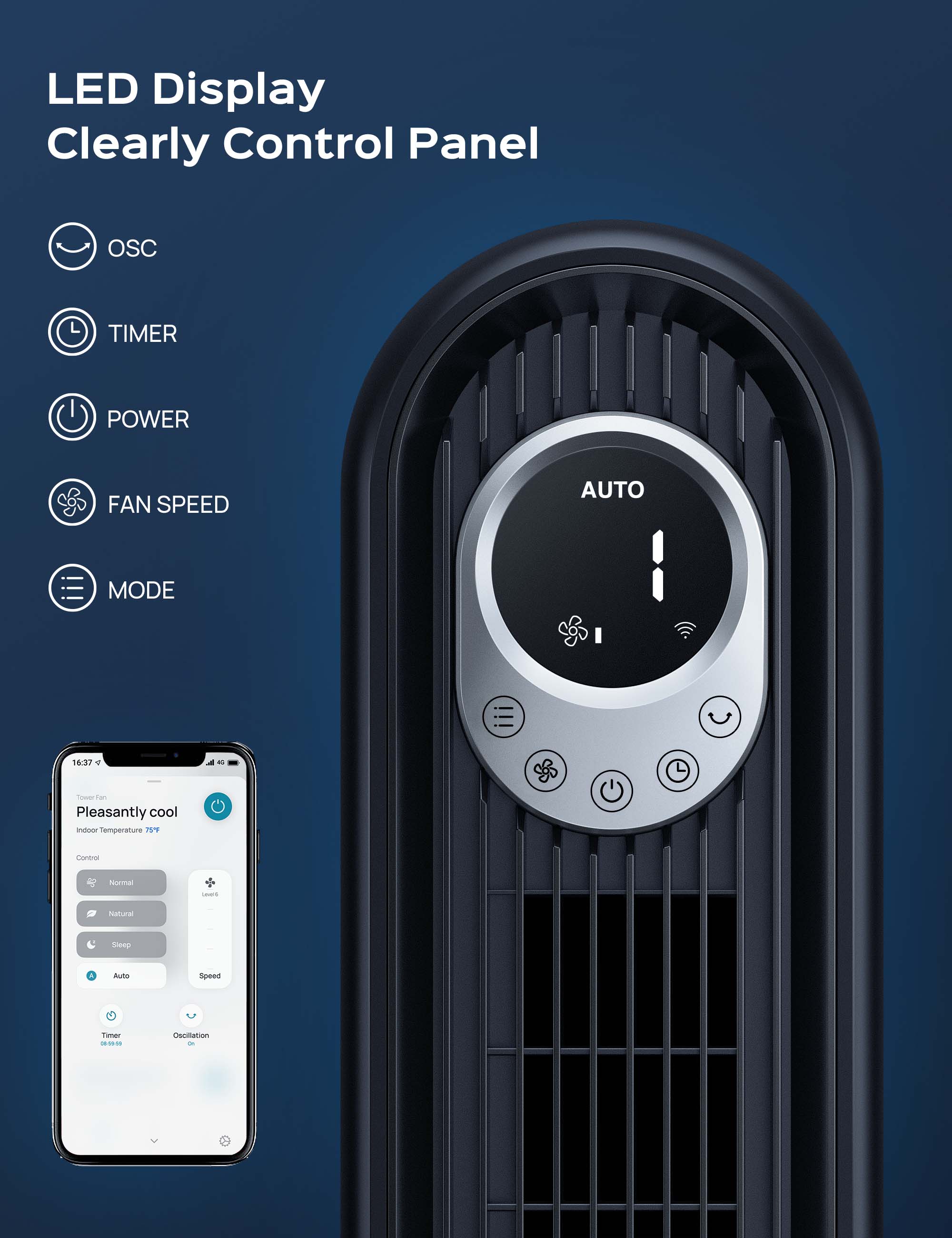
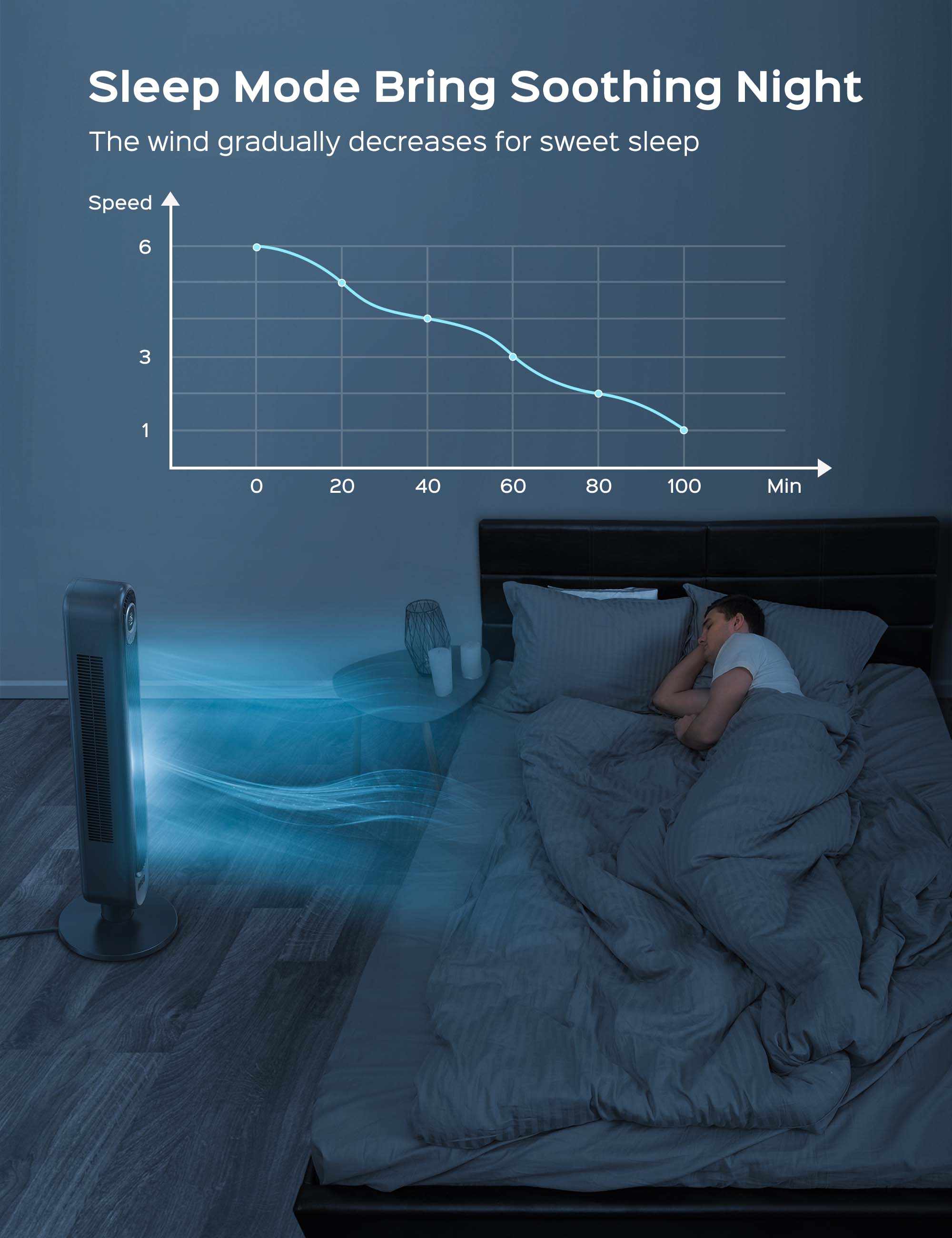
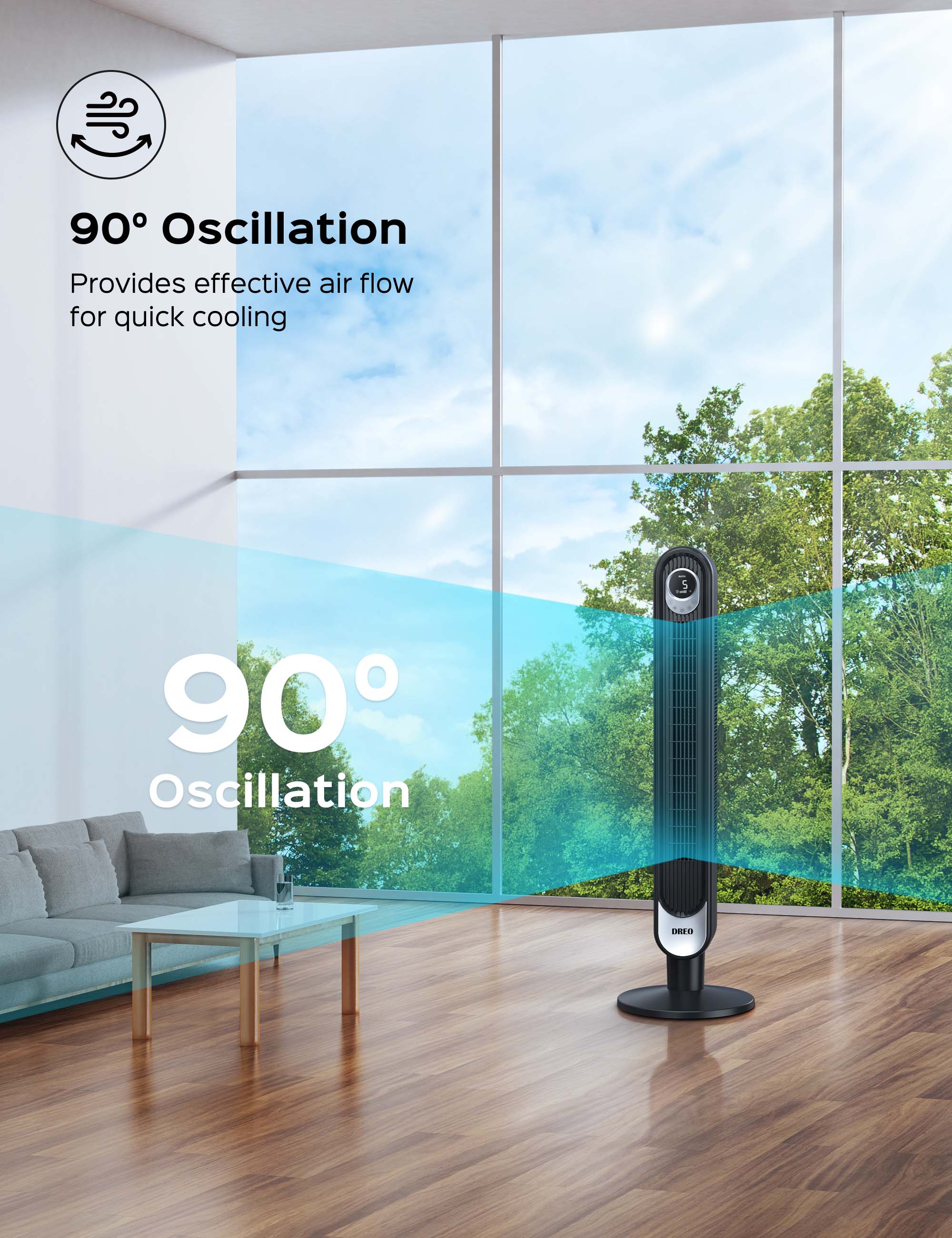


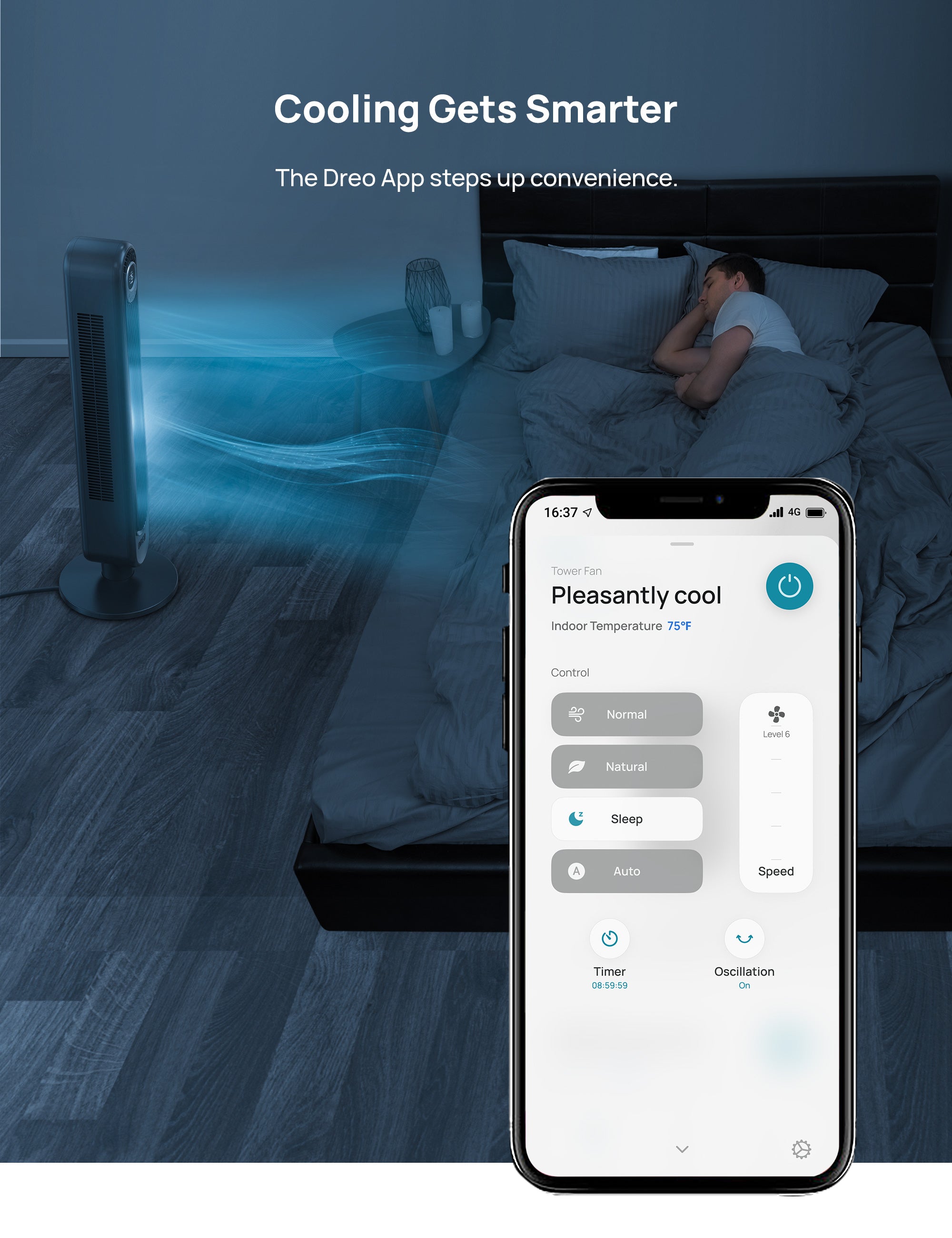
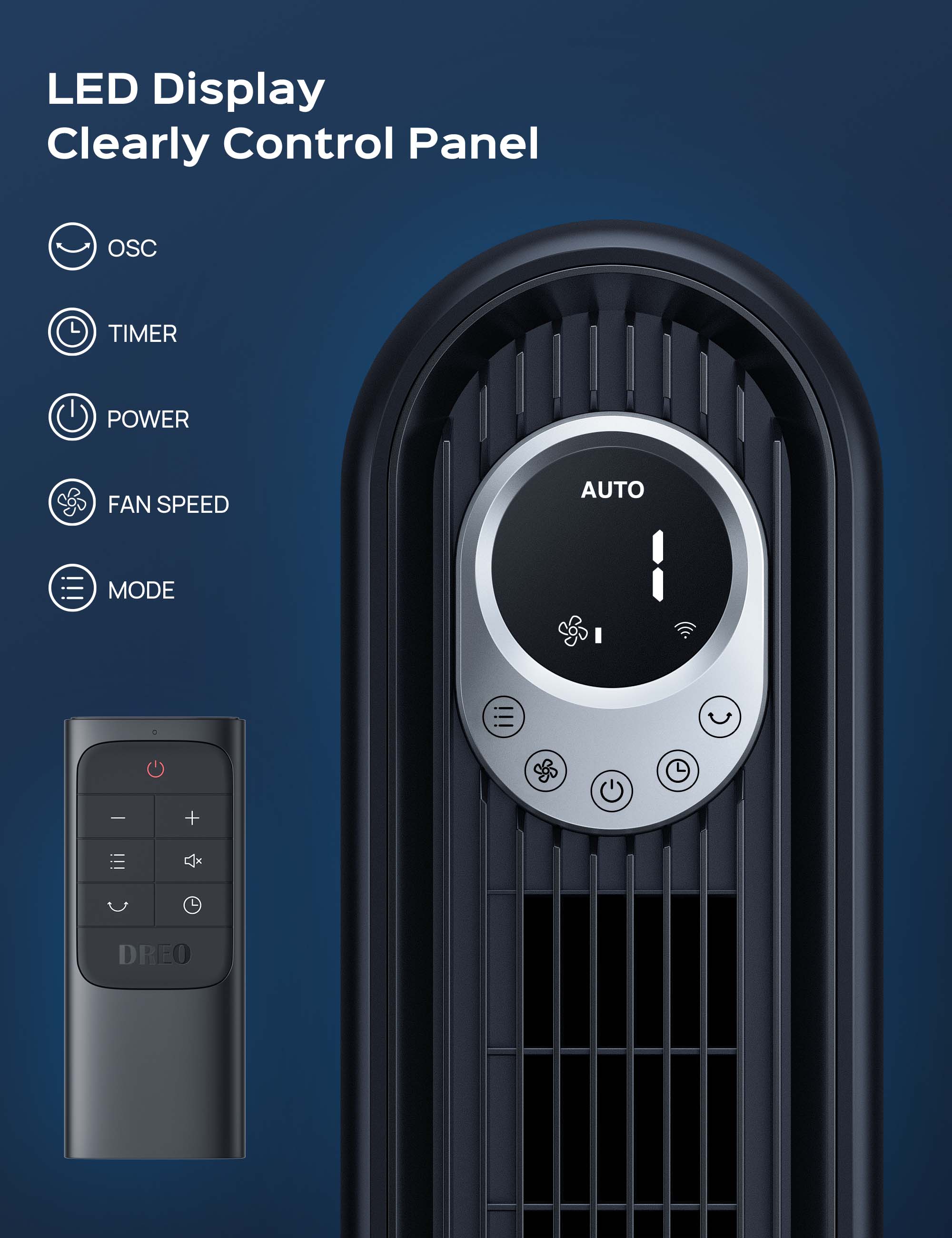
Smart Tower Fan Cruiser Pro T1S

Specifications
Power Supply: 120V, 60Hz
Power Source: AC
Rated Power: 50 watt
Sound Level: 34-48 dB
Remote Control Battery: CR2025
Cord Length: 6 ft / 1.8m
Dimensions: 13 x 13 x 41.73 in / 33 x 33 x 106 cm
Weight: 9.64 lb / 4.37 kg
What's in the box
1x Dreo 42'' High Velocity Oscillating Tower Fan
1x Front Base Half
1x Rear Base Half
4x Thumb Screws
1x Remote Control
1x CR2025 Lithium Battery
1x User Manual
1x Quick Start Guide
Frequently Asked Questions
Why can't the tower fan be turned on/off?
Then make sure if the power button on the control panel is abnormal by turning it on via the remote control.
Why is there no air coming out?
Then press the power button/remote control to power on.
We recommend you check the air inlet/outlet and see if there are any obstacles and abnormal deformations.
How to connect the tower fan with the APP?
Once you log in, tap ADD Device on the app. (Make sure to enable Bluetooth on your mobile device and plug in the Dreo appliance).
Select the Dreo appliance you want to link.
Hold the Tower Fan Oscillation button for 5 seconds to start network settings and device pairing. The WiFi icon will keep flashing when pairing.
Select your WiFi, enter your password, and tap Next to connect to the network. The WiFi icon will keep flashing when pairing.
You are now ready to control the appliance on your app. Start by giving your Tower Fan a new name! Hold the oscillation button again for 5 seconds to restart the network setup.
Why is the tower fan unable to connect with WiFi?
Please disconnect the WiFi with your tower fan to restart the network setup.
Why is the tower fan not powerful?
Then switch to normal mode.
We recommend you clean the inlet grills and test the tower fan again.
Why is the tower fan not quiet?
If you can, please take a short video and send it to support@dreo.com as soon as possible.
Please relocate the fan.
Then try to apply lubricant to the base if the noise only happens while the fan rotates.
How can I mute the prompt sound?
How does sleep mode work?
Why are the buttons on the control panel not working?
If you can, please take a short video and send it to support@dreo.com as soon as possible.
Why does the remote not work?
Then replace the battery in the remote as instructed in the User Manual.
Note: Danger of explosion if the battery is replaced incorrectly. Replace only with the same or equivalent type.
Why is the base flimsy/wobbly?
Check whether the base of the tower fan is well-placed. Foreign objects may affect stability.
Why does the tower fan shut off randomly?
If you can, please take a short video and send it to support@dreo.com as soon as possible.
The screen is too bright. Can I turn it off?
Why is the OSC not working?
Then check if the fan body is stuck or entangled by the cable.
Customer Reviews
This product is rated 0 of stars.
It has received 4653 reviews.